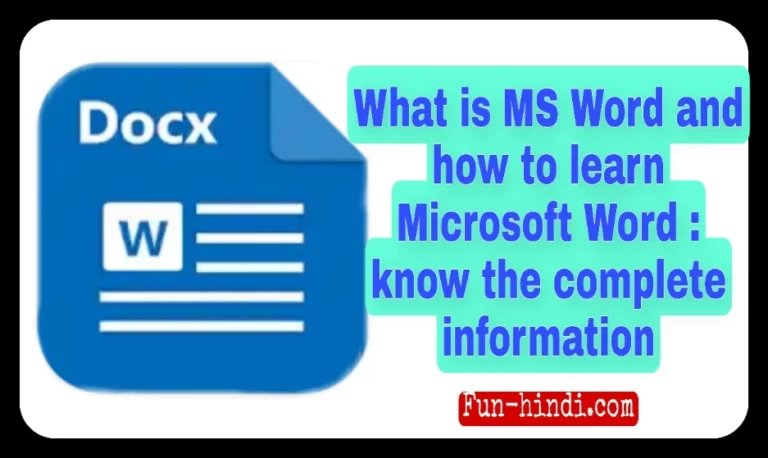Hello Friends! Today we are going to get information about what is MS Word and how to learn Microsoft Word in this article. Created is a Word Processor Software, we use it to create documents and files.
Friends, if you have a writing job or you have got a project in your school in which you have to type in Hindi, English or you have to prepare documents, then you can use this software because with the help of this software you can do a lot. You can create maximum number of documents in less time. ©® @susawat122
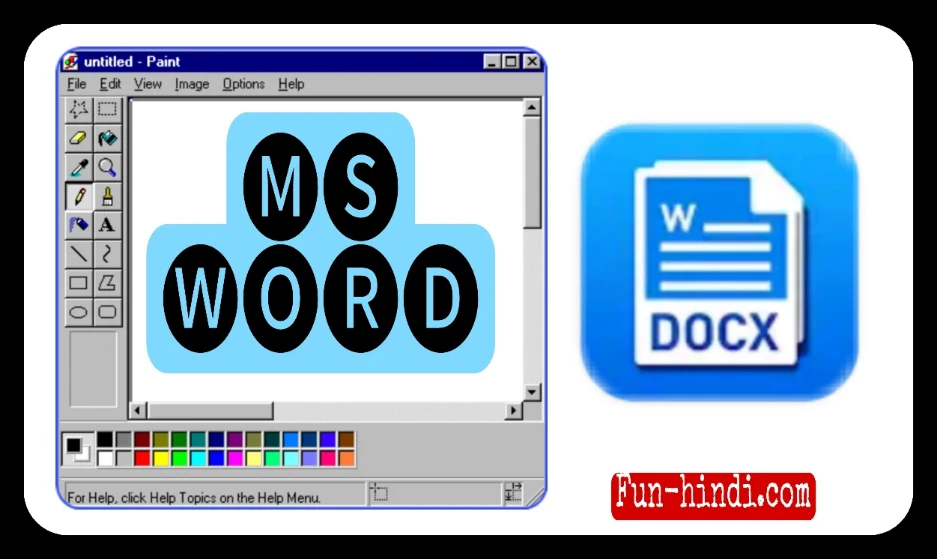
Using Microsoft Word for is not that annoying but there are still many people who find it very difficult to run Microsoft Word and they come to the internet every day and search for the same question that Microsoft Word Kaise Sikhe to worry about it. No problem.
✅️What is (PC) Computer Output Device and its types in English❣️
If you also have this question, then in this article you will learn to run Microsoft in a very short time, what are the features in Microsoft and how to run Microsoft, today I am going to tell you in full detail in this article. So let’s find out without further delay.
What is MS Word
Before going about what is MS Word and how to learn Microsoft Word, first of all, let me tell you what this software is and how it works, then Microsoft Word is a kind of software that we use for word processing work. Let’s do it.
With the help of Microsoft Word, you can easily do all the work related to typing, in this software, documents related to Create, Edit, Formatting, Print etc. works. Microsoft Word was created by the Microsoft company and was designed as a word processing program for personal computers.
✅️What is Computer Operator and how to become one – complete information❣️
Let me tell you that for the first time Microsoft released the software called Multi-tool Word for Xenix System in the year 1983. Which software do you use for any written file such as Typing Documents which includes your Plain Text, Rich Text Format (RTF), HTML and many more things.
Friends, a question must be coming in your mind, who invented MS Word, then let me tell you that Microsoft Word was invented by two people named Charles Simonyi and Richard Brodie. Together these two launched the first version of Microsoft on 9 November 1990.
What is the Full Form of MS Word?
The full form of Microsoft Word is ” Microsoft Word “, as we know it in Hindi by the name of Microsoft Word, usually when this software was being made, then for whom the name Bholenath was getting a bit difficult, hence Microsoft Word software The name of Microsoft is associated with the company, that’s why we call this software Microsoft Word because all the work in it is Typing and Word.
- MS – Microsoft Word ✅️What is CPU? And how it works – complete information❣️
MS Word Features in Hindi – Features of Microsoft Word
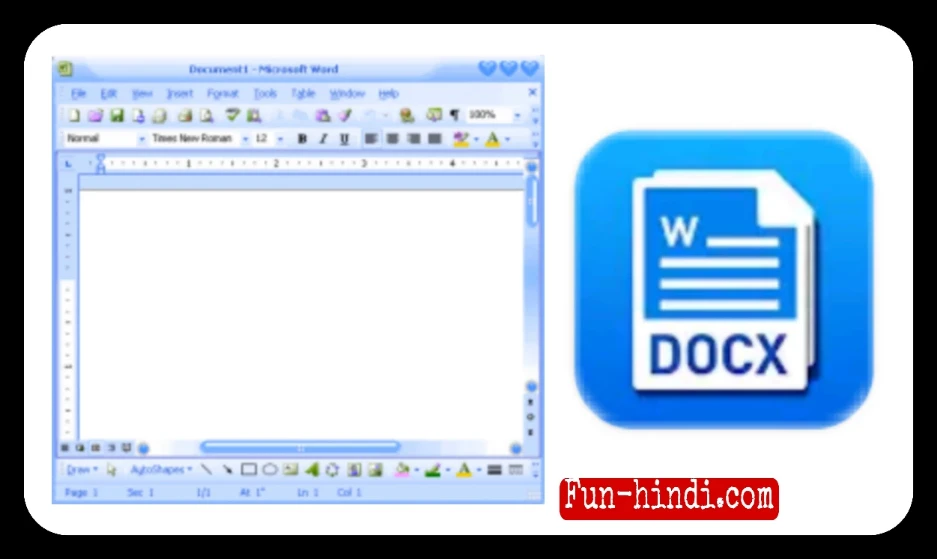
There are many features of Microsoft Word, due to which this software has been made so good, in this software you get to see different features, due to which it becomes very easy to prepare documents if you have less time and We have to prepare a lot of documents in which you have to prepare Text File, prepare Tables, then for such people Microsoft Word is absolutely right for you.
I will try my best to explain to you one by one all those features in very easy language so that you can understand all the features of Microsoft Word very well and when you run Microsoft, you will be able to use these You will also be able to use all the features.
1. Spell Check
Whenever we prepare any typing documents in which we have to write many words and after that we do not know which of the words I have written are correct and which are wrong. Spell Check Kab Teachers is going to be very useful for you because with the help of this feature, Red Squiggly Underline comes under all your wrong words. ✅️What is Mouse? And how many types are there? complete information❣️
By which you understand that which word is your wrong and it is good to see the picture that sometimes even corrects your wrong word without you doing anything, so with the help of these pictures, as many wrong words as you can. Word will correct them all, due to which you will not have any need to correct them manually.
2. Text Level Features
This feature will automatically do all the tax work you are going to do, such as whatever word you want to bold or underline under a word, you have tried all these features. With the help of these features, the word Italic and Strikethrough can be written very comfortably.
3. Page Level Features
In this features, whatever work you have to do in between, these features will be done for you, like if you have to do Indentation or Paragraphing, these features are going to be very useful for all of them, so with the help of this, you can justify You can also do it comfortably as your time will be saved and you will be able to do more and more work.
4. WYSIWYG
Friends, in this feature, you get to see that whatever is being displayed on your computer screen or whatever appears on your screen when it is printed, whether you move it to another device. If you want to see it exactly as it appears on your screen, with the help of these pictures, there is a lot of shadow in your print so that your documents do not get spoiled. ✅️What is Computer Memory? and its types?❣️
5. External Support
In this feature, you get to see external support, such as sometimes words are too compatible to be small, and when it is used with other programs that have many common other words and members, then at that place But with the help of External Support, you get a lot of help so that all your documents are prepared perfectly.
6. Tables Support
Friends, you get the facility to create tables in all the word software, but first of all you got to see the facility of creating tables in Microsoft Word software because in this software you can create a lot of tables in a very short time. For example, if you have any work in which you have to prepare a file containing only Tables all day, then in that situation Microsoft Word can become a very good software for you.
How to learn to use Microsoft Word
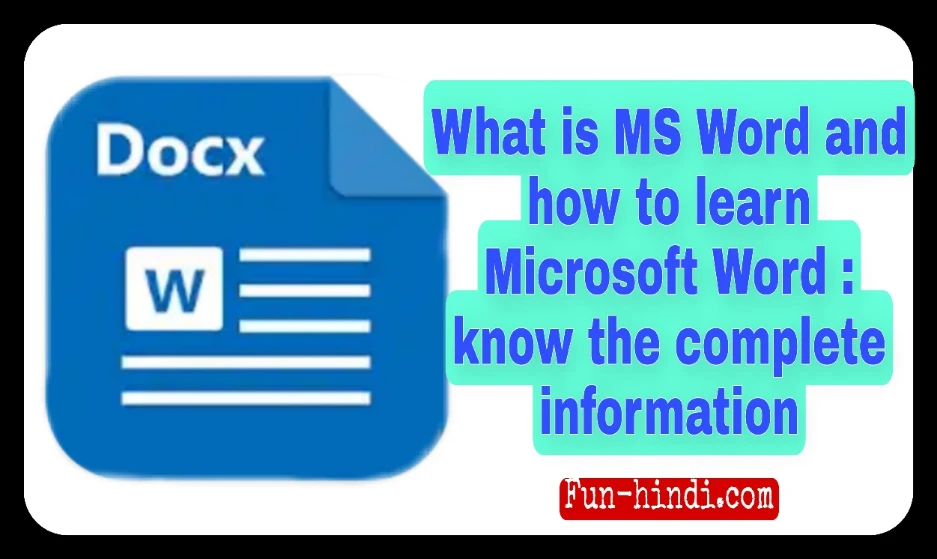
✅️What is 3D Printer and how is it used? complete information❣️
Friends, now I tell you how to learn how to run Microsoft Word, it is very easy to run this software, it will not take you much time, so there is something about which you should know, for which I will tell you today in Vatika, so first of all you Microsoft software has to be downloaded in your computer and then that software has to be opened.
File Menu
- New – This option means that if you click on it, a new document will appear in front of you.
- Open – After this, with the help of this option, the documents already made are opened.
- Close – With the help of reception, currently all your open files are closed.
- Save – To install the file in your computer forever, press the option of Save.
- Save as – Doing this works wonders to create a duplicate copy of whatever file you have open now.
- Save as Web Page – In Aishwarya Open, your HTML format file is saved which opens from the internet browser.
- Page Setup – With the help of this office, the margin size and orientation of the page is set by using you.
- Print – With the help of this option, you can take a print out of your file.
Edit Menu
- Undo – With the help of this option, if a file has been deleted by mistake, then you can bring back some files with the help of such an option.
- Redo – With this option you delete the current action and go straight to the next action.
- Cut – With the help of this you can do the file you want to cut.
- Copy – With the help of this you can copy how many words you want.
- Paste – With the help of this option, whatever word you have cut and then copied, you can paste it where you want to paste.
View Menu
- Normal – Border, Page Layout and Vertical Ruler are not visible at all in one option.
- Web Layout – This View only shows the Web Page star, but in this it looks like Appearance Normal View and you can easily know the rest of the options by using it.
Insert Menu
- Break – No matter how many matters of the document are there, you can break them all in the page.
- Page Number – In this, all the page numbers of the documents are inserted.
- Comments – With the help of this option, you can add Secret Text anywhere and later you can reach that location very easily, rest you will get tired of telling, it is very easy.
Format Menu
- Font – In this option, you can easily change the font of your text and also change its size.
- Paragraph – You can change the paragraph formatting according to your own.
- Text Direction – Whatever is set in the Insert Menu in Text Box Documents, you can use it by changing the direction of its text.
Tools
- Spelling & Grammar – With the help of this option, you can see what is the mistake in your text and you can correct that thing.
- Word Count – This option will show you that you have prepared a document of so many words.
- Auto Correct – In this option, the word is already prepared in the correct format, in which it automatically becomes perfect.
FAQs
Explain what is MS Word?
MS Word is a type of word processing software with the help of which you prepare Documents, Files.
What is taught in MS Word?
In MS Word, you are taught to create documents, in this software you can do document files and many other types of work in which you need to write.
What are the types of MS Word?
According to Wikipedia, MS Word is divided into 14 versions and very good features have been provided in each version.
How many menus are there in ms word?
8 to 10 are new in MS Word, using which you can prepare documents and files.
Conclusion
So friends, this was what is MS Word and how to learn Microsoft Word. In this article, I have given you all the information about Microsoft to a great extent, I sincerely hope that my mentioned article would have helped you a little, get more such information. To do this, you can always visit our website, here I will keep providing you more new information like this. Thank you!